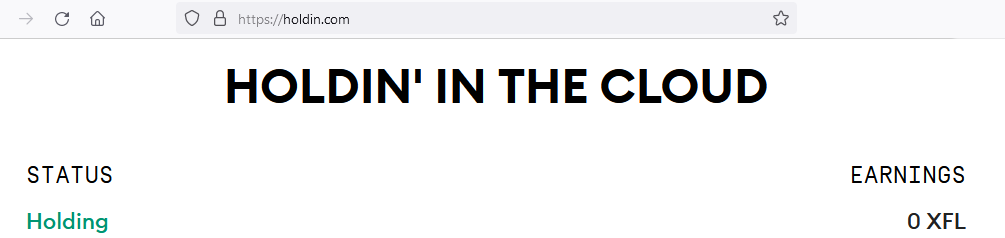Adding your holding key to cloud service Holdin.com
If you haven’t created a holding account and are not sure how. Please read this tutorial.
Step 1
Open your florin wallet to get your Florin Holding key
As of version 2.0.7 there is an easy way to get your Florin Holding key. If you do not see this option, you are running on old Florin software. Please update your software by downloading the latest version on Florin.org.
In the left menu pane, browse to your Holding accounts and select the Holding account you would like to add to Holdin.com. On the bottom a button Holding Key is showing. Press this button. If you have protected your wallet with a password – which we strongly suggest – you will have to enter your wallet password before you see the holding key. Go to step 2.
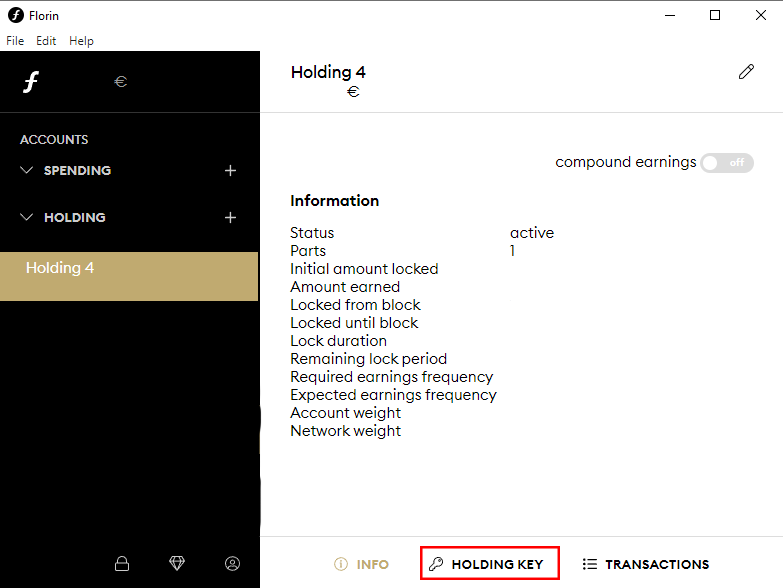
Step 2
copy your florin witness key to the clipboard.
On the next screen you will see your holding key as QR code and as a text field. Behind the text field is a “Copy to clipboard” icon. Press this button to copy the whole key to your clipboard. Go to step 3.
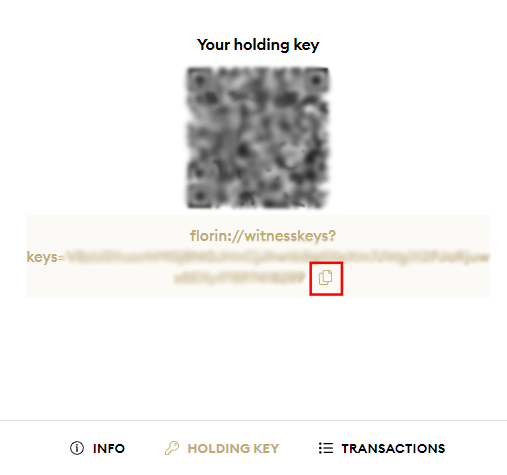
Step 3
Browse to Holdin.com and paste your key
Browse to https://www.holdin.com and paste your key into the big grey field. After that press the NEXT button at the bottom of the page. Go to step 4.
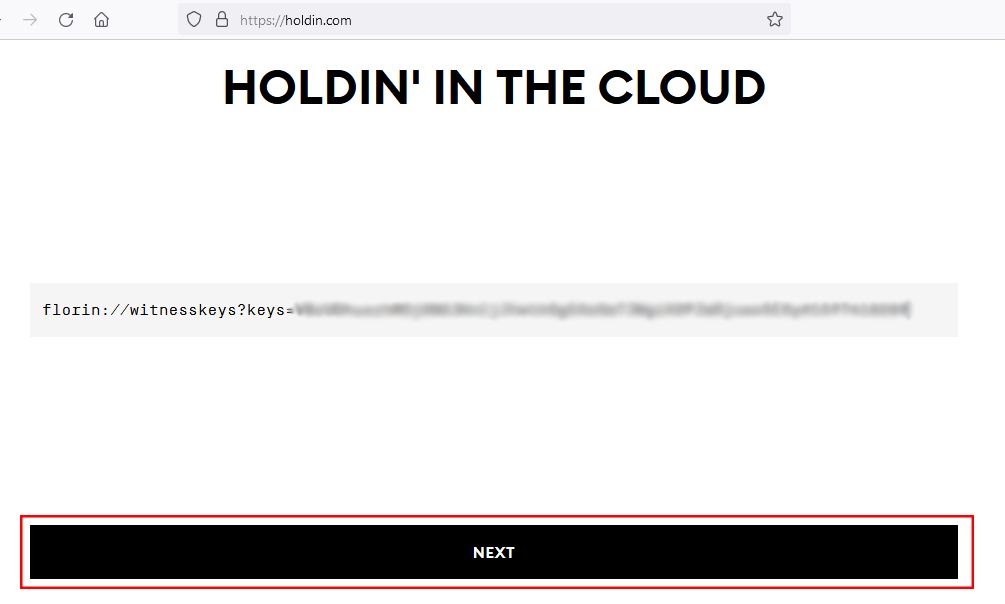
Step 4
configure how holdin should treat your holding account
To setup your Holding in the cloud, Holdin.com needs you to fill out 3 simple fields.
- Florin Receiving Address. Where do you want Holdin.com to send your rewards.
- Payout percentage. How much of the reward do you want as free spendable XFL, and how much of the reward do you want to compound into your Holding account (Compounding adds your reward to your existing holding account, therefor your accounts’ weight grows along). If you leave the slider at 0% to locked amount, the full reward will be send to your receiving address. If you slide the bar to 50% half of the reward is going to your free spendable receiving address. Half is getting added to your already locked funds.
- E-mail address. The e-mail is only used to send you reports on how your account is performing.
- Press the big SAVE button and go to step 5
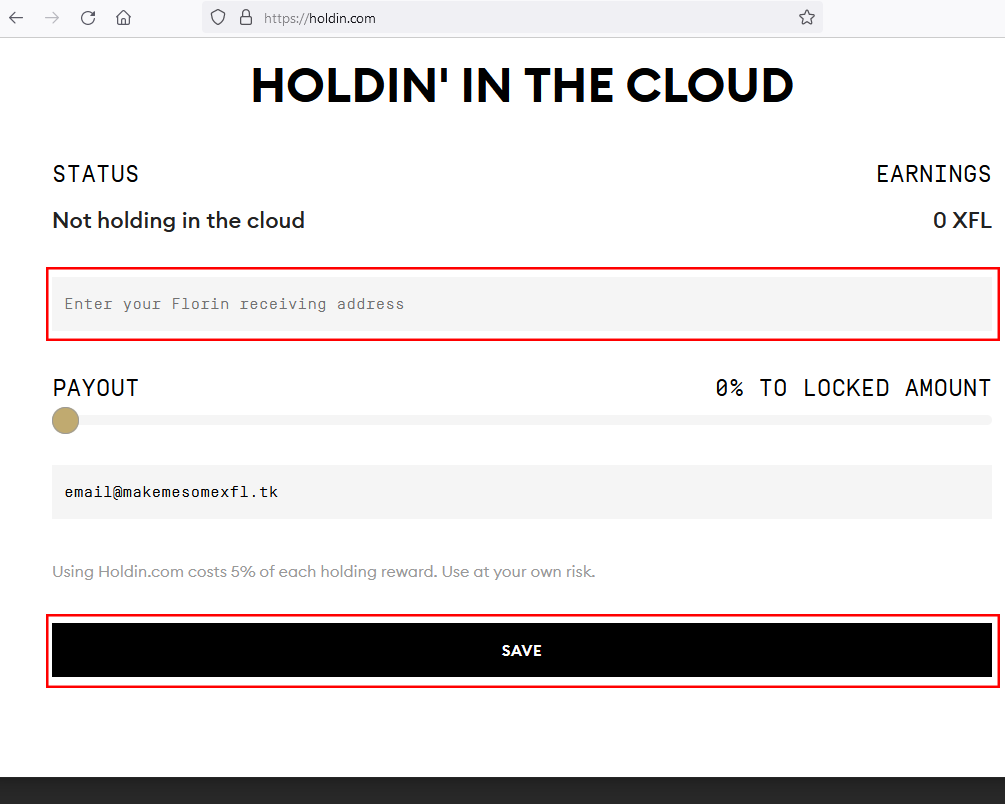
Step 5
Wait untill holdin.com has added your key
After you pressed the SAVE button. Holdin.com is getting to work for you. The status will go to Adding key and you will need a little patience. The status will automatically update. No refresh is needed. Go to the final step. 6.
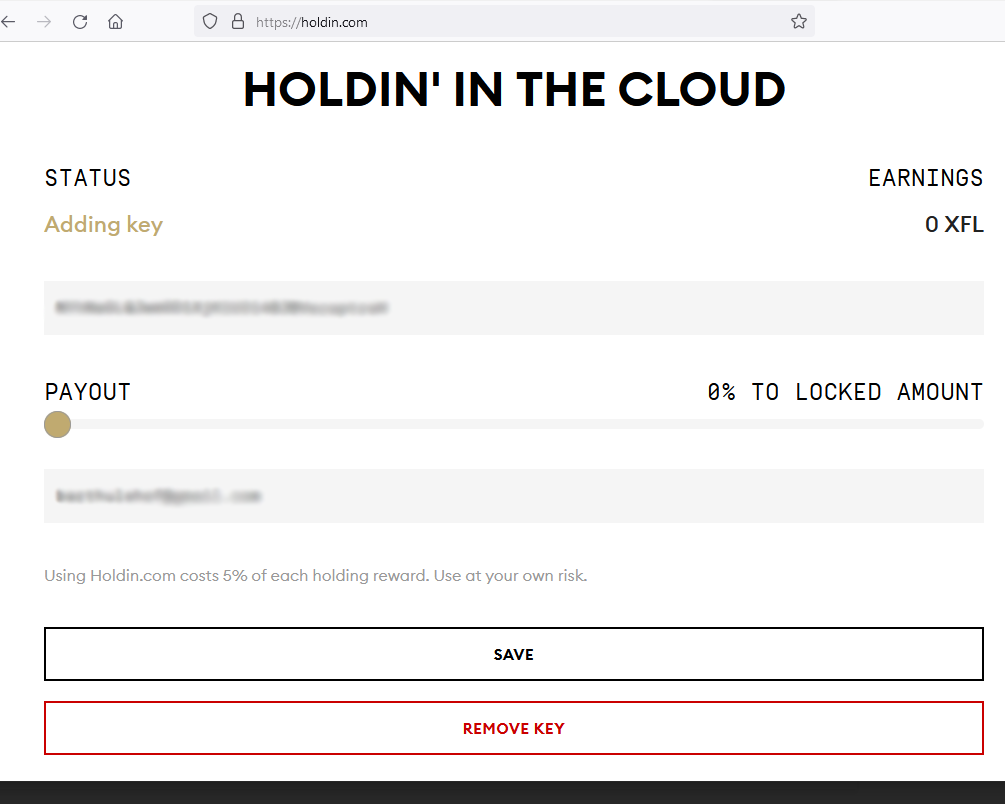
Step 6
Your account is ready to hold!
Thats it! Your account is now in the cloud and actively helping the Florin blockchain’s security.
If at any time you dont want your key in the cloud anymore. Simply go to holdin.com, enter your key and press the red REMOVE KEY button (as you can see on the image at Step 5 above.
HAPPY HOLDIN’!